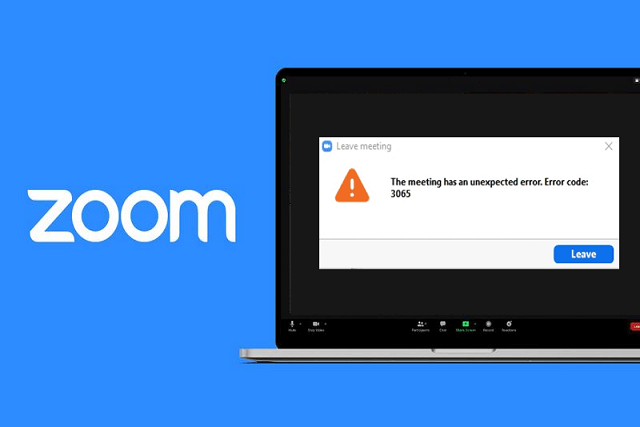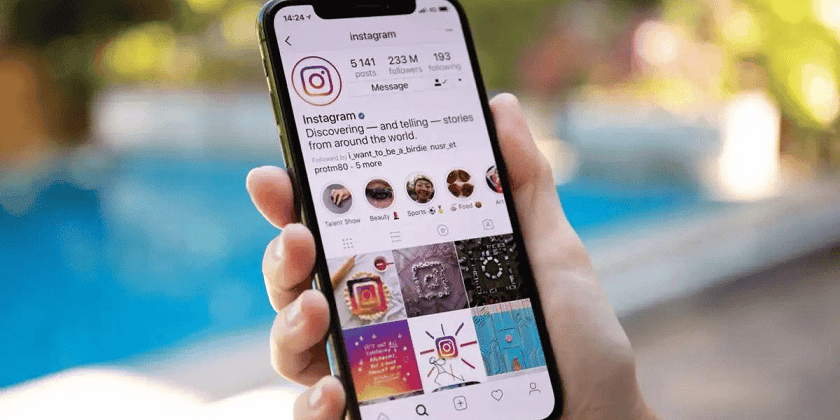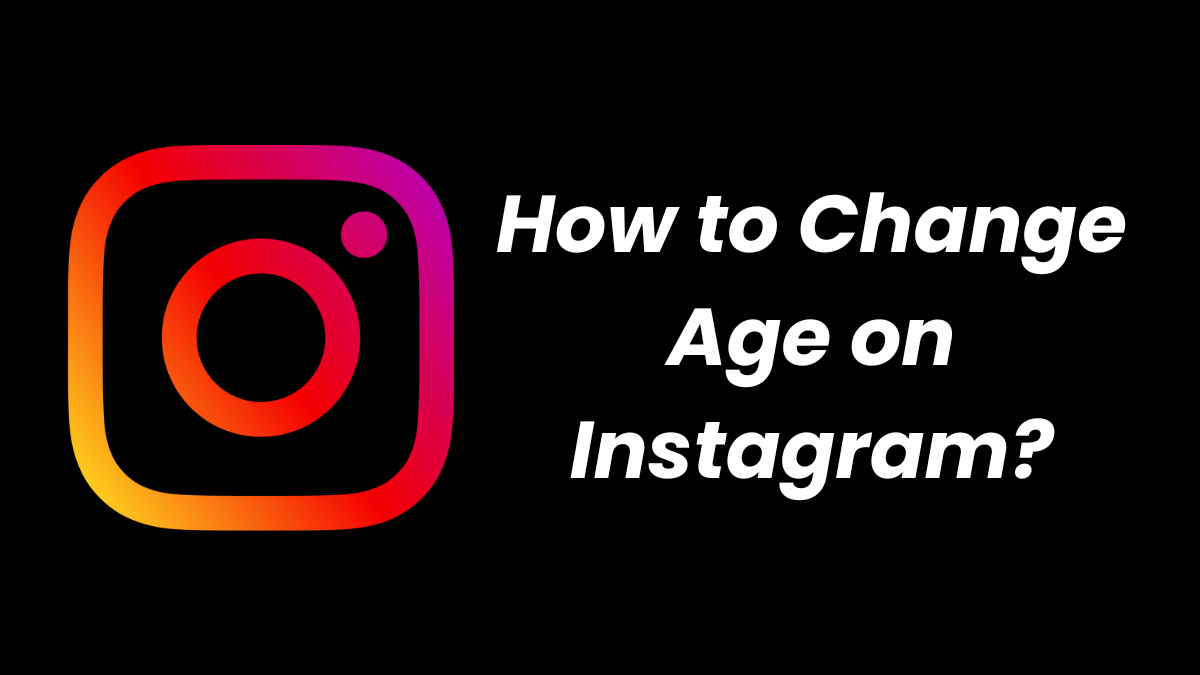Many users complained that they’ve seen “The Meeting has an Unexpected Error: Error code: 2008” while trying to launch the Zoom webinars.
This problem has been faced by lots of users repeatedly for a long time. It happens when the camera fails to function while zooming in or out.
If you want to get rid of this error code, this article will help you to troubleshoot it easily. So, let’s get started.
What Does Zoom Error 2008 Mean?
If you’re getting zoom error 2008, it indicates that you don’t have valid permissions or your license has expired. The error can trigger in both situations that cause Zoom to malfunction.
How To Fix Zoom Error Code 2008?
Fix 1: Sign Out and Sign In
This is the easiest way to troubleshoot zoom errors. If you’ve used your Zoom account on different devices, then joining a webinar suddenly on a new device can cause the error. So, signing out of all your accounts and signing in again will fix the problem.
- Open Zoom and click Sign In.
- Go to My Account and click on Profile.

- Move down and click Sign Me Out From All Devices.

- After signing out successfully, sign in again to your account using the proper credentials.
Fix 2: Check the Internet
It’s important to have a fast and stable internet connection while using apps like Zoom. A poor internet is mainly responsible for errors like Zoom 2008. To check your internet,
- Go to any online speed test website and check whether the network speed is high and stable. If it’s slow, contact your internet service provider.
- If you’re using WiFi, restart the router and install the latest firmware update. Try to remove all the obstacles between your PC and router and disconnect other devices using the same connection.
- Plug out the power cables from the main outlet and plug them back again after 5-10 seconds.
- You can even switch to an Ethernet connection as it offers high-speed internet.
Fix 3: Clear Zoom Cache
A corrupted Zoom cache is also responsible for the error code 2008 on Zoom. The cache files on zoom store important information that helps the app to run smoothly. But when the cache gets overloaded, it can create problems and interfere with the webinar. So, it’s important to clear the zoom cache. For that,
- Open Zoom.
- Click the profile pic icon located at the top right corner.

- Select Settings from the list.

- Click Zoom apps from the left side.

- Now, click the Clear option beside Zoom Apps Local App Data & Cookies.

- Click on Clear again to confirm the action.
Fix 4: Whitelist Zoom in Windows Defender Firewall
Windows Firewall is an important program to protect your data from viruses and malware. But it can block third-party applications like Zoom to get access to your computer. Therefore, you need to whitelist zoom in the windows firewall or turn off the firewall suite temporarily to troubleshoot the problem.
- In the search bar type Control Panel and open it.
- Click on Windows Defender Firewall
- Click on Allow an app or feature through Windows Defender Firewall.
- Click on the Change Settings option.
- Now, find Zoom and click on it.
- Use Allow another app… to find Zoom on your PC.
- Finally, tap Ok to save the changes.
Fix 5: Check the Webinar license
If you’re still getting an unexpected error 2008 while connecting to a webinar on Zoom, check the validity of the webinar license. Here’s how to do so:
- Open the Zoom webpage on a browser.
- Use admin access to log in
- Click on User Management.

- Now check the status of the license and ensure that it’s valid.
Fix 6: Reinstall the Zoom App
If nothing works for you, reinstall the application to fix the error code 2008 on Zoom. Probably an improper file installation causing problems with the app. Hence, reinstall Zoom by using the following steps.
- Click on Start> Settings> Apps.
- Click Apps & features.
- Find Zoom and click on it to Uninstall.

- Now, open File Explorer and remove the files and folders from the following locations.
- C:\Windows\Temp
- C:\Program Files\Zoom
- C:\Program Files (x86)\Zoom
- C:\Program Files\Common Files\Zoom
- Also, ensure that you’ve removed these files from recycle bin.
- Now, open a browser and visit the official Zoom download page.
- Download Zoom and double-click on the Zoom installer from the bottom of the screen.

- Wait a few moments to install the app on your PC.
- Open File Explorer and go to My downloads.
- Run the setup and follow the on-screen instruction to launch Zoom.
Conclusion
This is it. Here we’ve curated a list of all the possible solutions to fix Zoom error 2008. Try out all the fixes one by one to troubleshoot the error and start webinars. Hopefully, this guide will help to solve the problem. In case you’ve any further queries, do let us know in the comment box below.