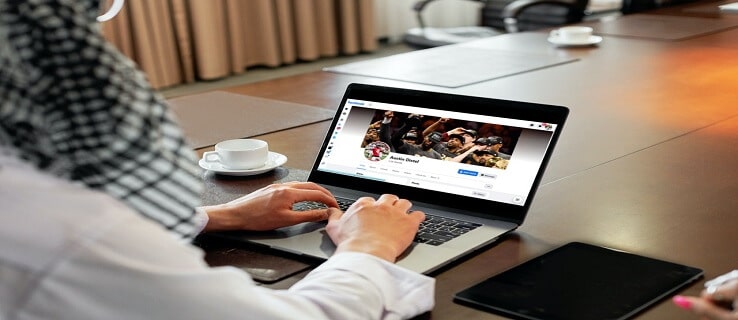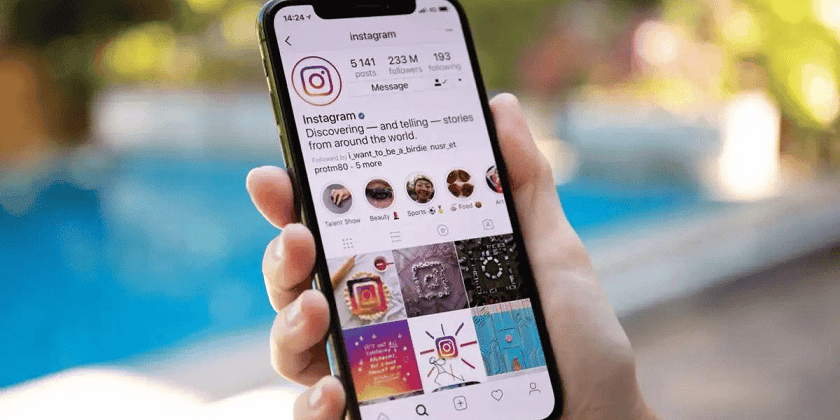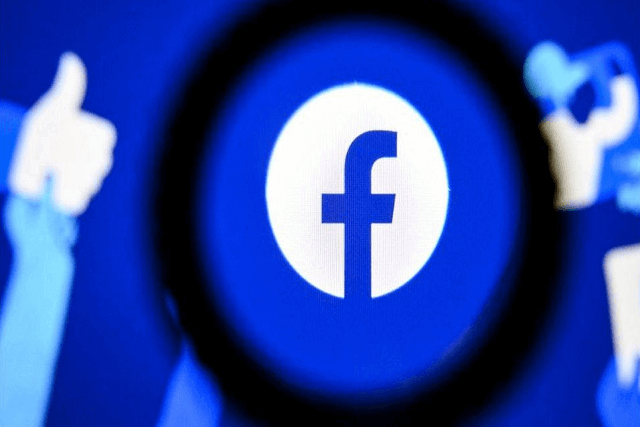Whenever you hop onto Facebook, you can see many posts, stories, likes and comments on the feed. The platform gives everyone the power to meet new people and build community. But have you ever wondered how to see who viewed your Facebook profile? Well, there’s a way to try it out.
Stalking on social media is not new. Some people get curious about others’ personal life and spend a lot of time on Facebook watching their activities. When you suspect an anonymous person is prying on your profile, you can take immediate steps to prevent that. Especially after Cambridge Analytical scandal in 2018, people have become more cautious about online privacy.
While many posts claim you can know who has viewed your profile, there’s no such built-in feature or option on Facebook. If you ask Facebook, they say:
“No, Facebook doesn’t let people track who views their profile. Third-party apps also can’t provide this functionality. If you come across an app that claims to offer this ability, please report the app.”
However, don’t give up. For all the curious people out there, there’s one way to check out who visited your Facebook profile page. So, let’s jump into that without wasting time.
The only working method right now is checking the page source of your Facebook profile. The previous Facebook iOS app had a feature to check who viewed your profile, but Facebook removed it after the scandal.
Note: Before you start, remember that there’s no guarantee the methods shown here will work on every device. They’ve been on the internet for a long time and many claimed that it worked. So, it’s worth trying.
How to see who views your Facebook profile Frequently
1. Go to Facebook and log in to your account
Using any of your preferred web browsers on your desktop or Mac, open Facebook.com and enter all the credentials to log in to your Facebook account.
2. Visit your Facebook profile page.
Once you log into your profile, click your name on the upper-left corner to visit your profile page.
3. Right-click on the page and click View Page Source
On the profile page, right-click on the mouse. A pop-up menu will appear. Select View Page Source.
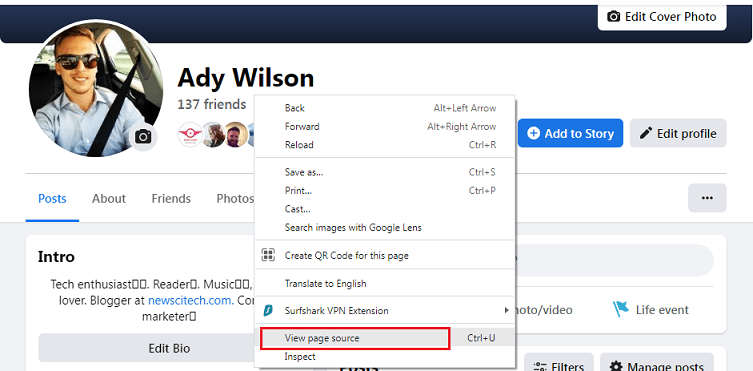
4. Press Ctrl+F from the keyboard and type “Initialchatfriendslist” or “BUDDY_ID”
Now, you should be on a page full of HTML codes. This page will be very confusing for most people. Now, in order to find out the code that you can use to see view your profile most, press Ctrl+F together from the keyboard.
It will open a search box on your screen that will help you find out the specific text on this web page. Copy and paste the code “Initialchatfriendslist” or “BUDDY_ID” in the search box. You’ll see some profile IDs next to these codes that represent people who have viewed your profile.
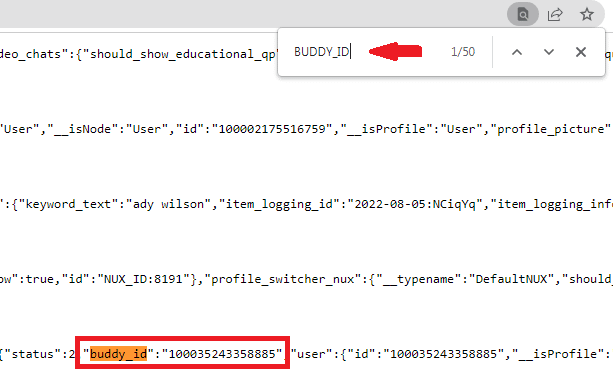
5. Copy the profile ID and paste it into the Facebook URL to see the result
Now as you get the list of profile ID numbers, start to find out the profile that represents these codes. For that, open a new tab. Copy the 15-digit profile ID and paste it like www.facebook.com/(User ID). For example, if the profile id is 11002569, you would need to enter www.facebook.com/11002569.
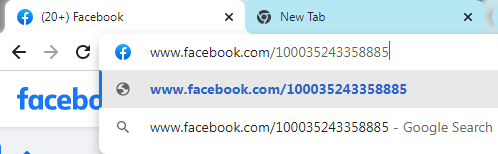
Remember you must stay logged into your account during the process. While copying the code, don’t consider -2 after each profile ID.
You can apply these steps multiple times for different profile IDs you found from the page source.
How to See Who Viewed Facebook Profile using iPhone?
For iPhone users, the process can be a little easy. Facebook allows you to see who viewed your Facebook profile from the official app on iPhones. It’s only available on iOS and still under development.
Here’re the steps:
- Open Facebook on your iPhone.
- Log in to the account if you aren’t.
- Navigate to the main drop-down menu.
- Tap on Privacy Shortcuts.
- Select Who viewed my profile?
If this option is available in the Privacy section, then you’re good to go. But if not, Facebook probably has removed it.
According to Wersm, this option only became available for 1st April 2020. So, if you can’t find it on your Facebook account, there’s no official way to check.
Final Words
You may find many Chrome extensions and third-party apps claiming to give you an insight into who visits your Facebook profile most. But those are not safe to use, so you should avoid them.
We’ve mentioned the only possible workaround in this guide. Try out this trick and see if that helps. Also, share your thoughts with us in the comment box.